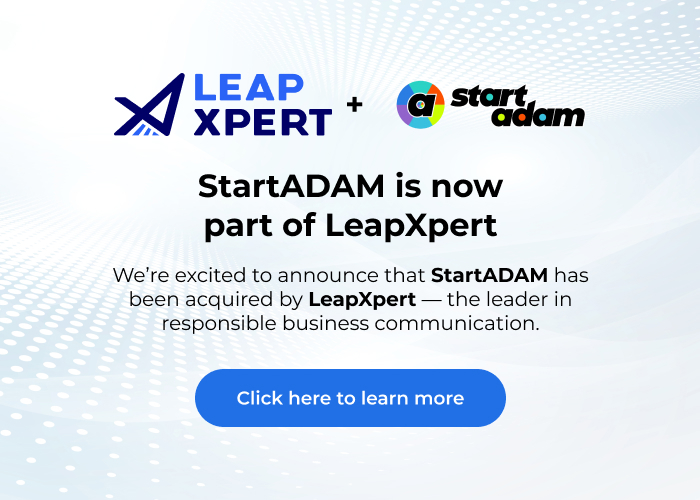StartADAM Integration
to Freshdesk Setup Guide
Please keep these instructions handy in this tab until you finish the entire process.
1. Access the StartADAM Client Portal
Create your StartADAM Client Portal account at my.a.link
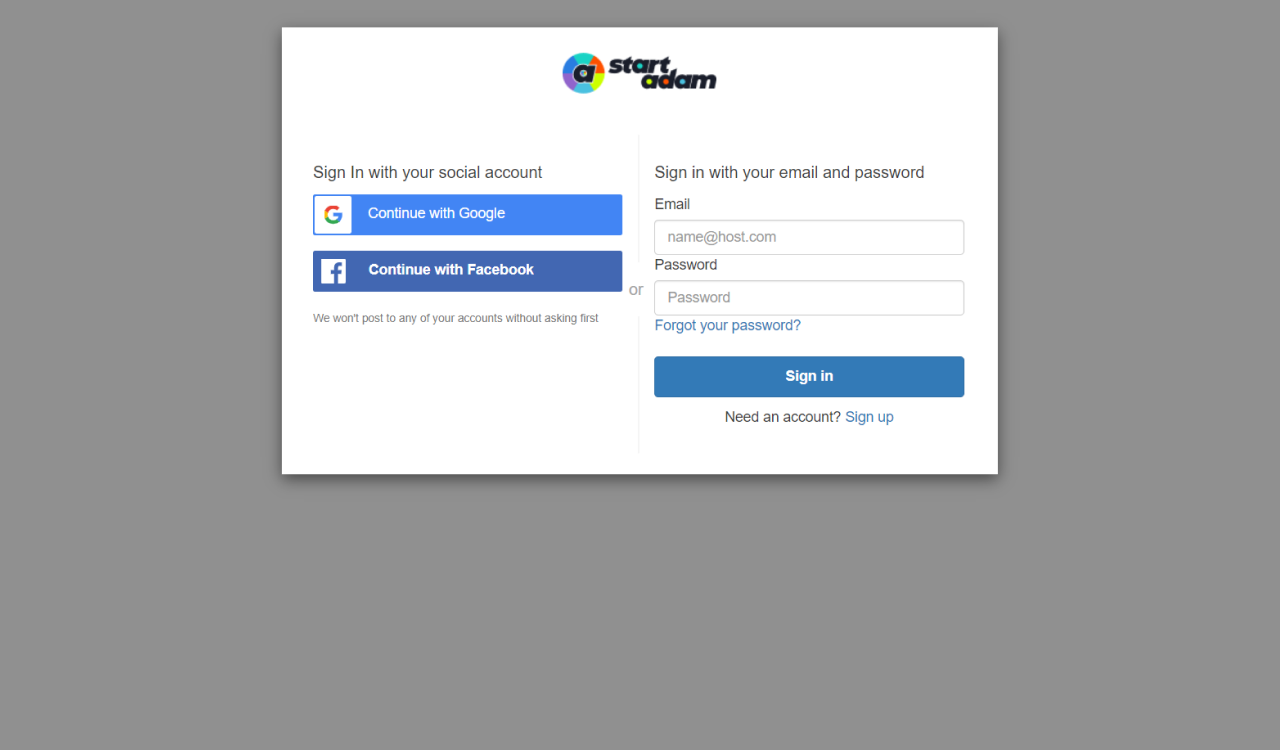
2. Activate the trial period
Activate the trial for the Standard plan to enable the Freshdesk integration.
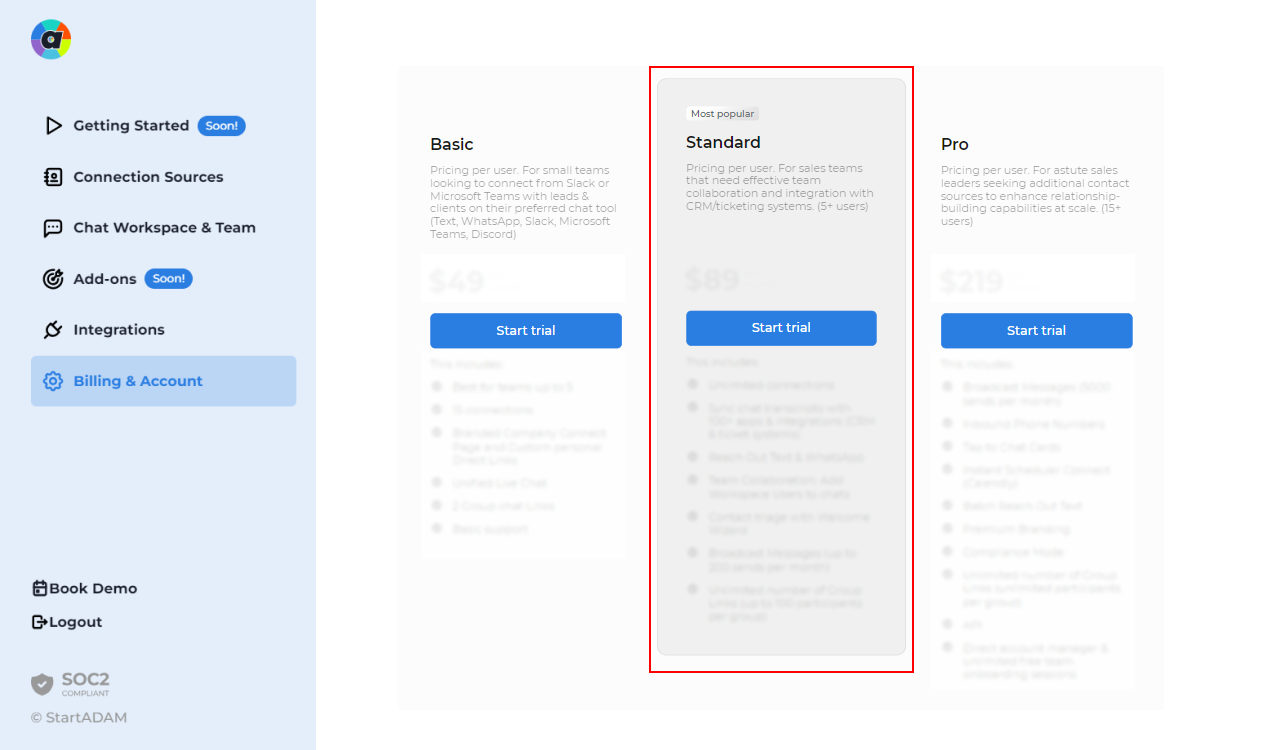
3. Authenticate your chat platform
In the StartADAM Client Portal, navigate to ‘Chat Workspace & Team’ in the menu and authenticate your team’s preferred chat platform.
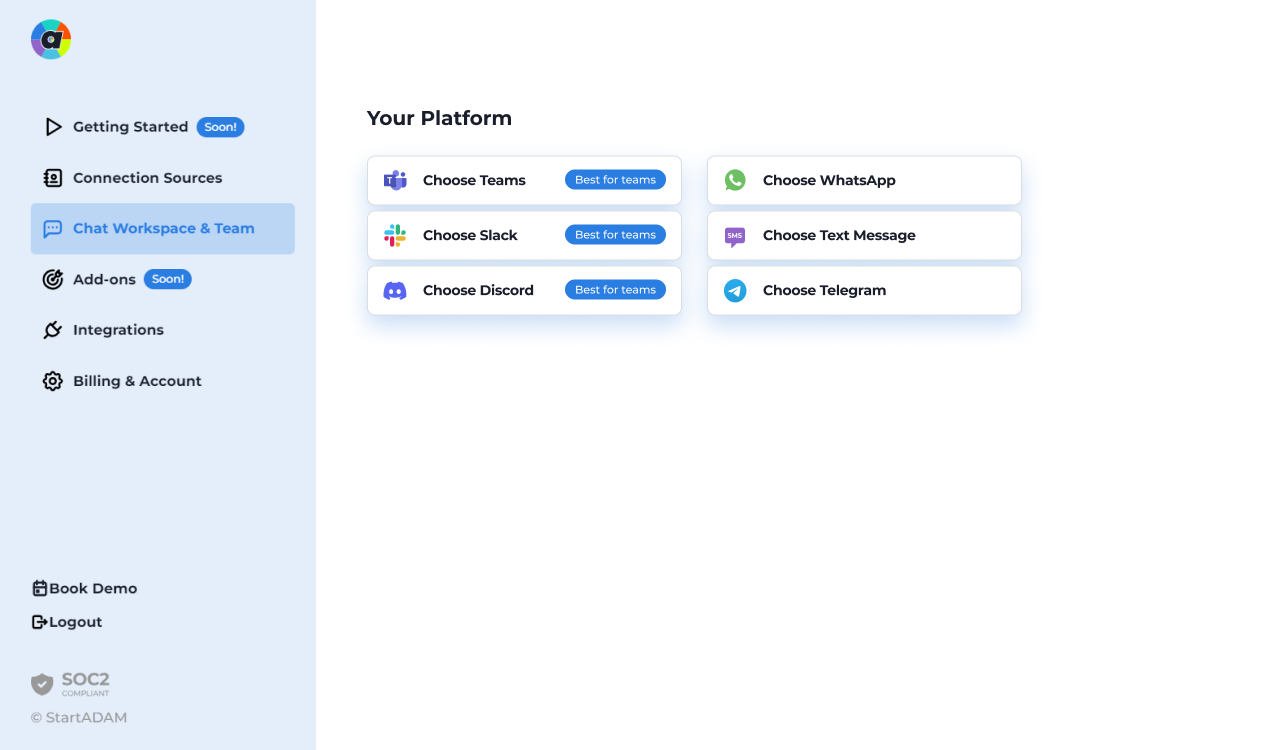
4. Connect your Freshdesk account
In the StartADAM Client Portal, go to the ‘Integrations’ in the menu, locate the Freshdesk integration, and click ‘Access’.
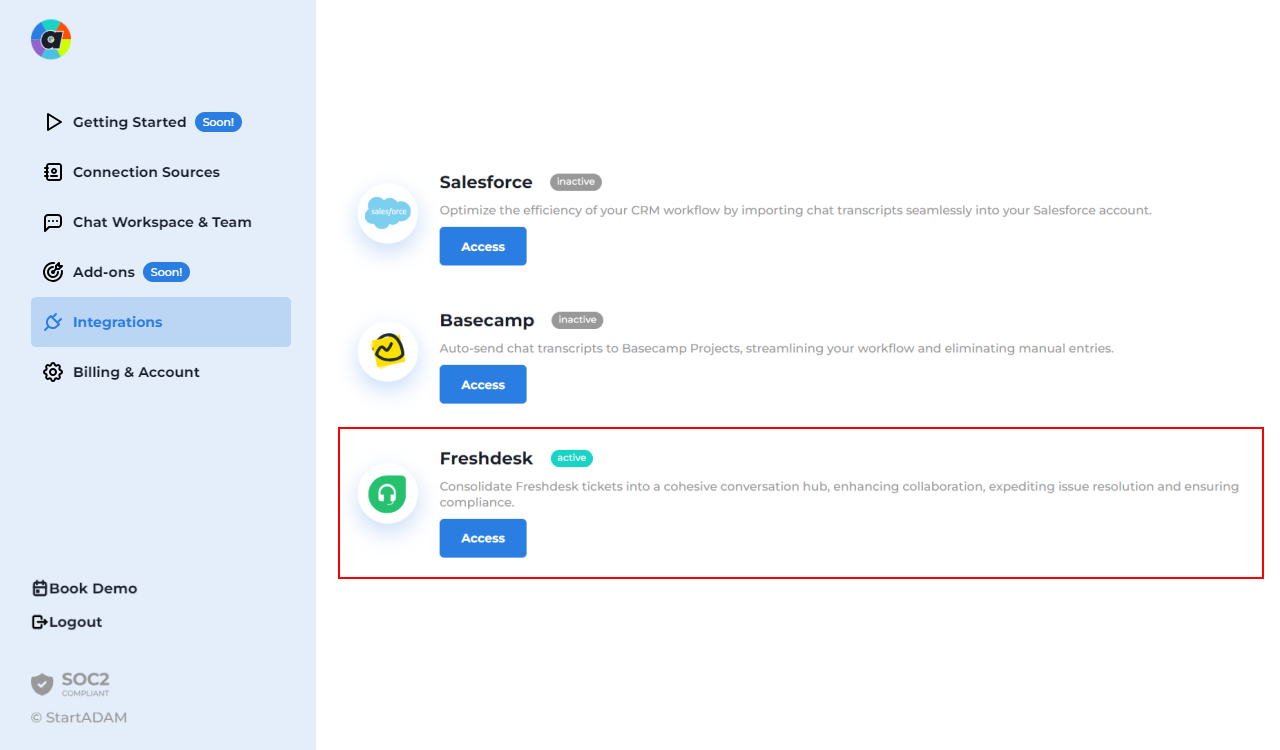
5. Fill in your Freshdesk subdomain and API key account
Use your Freshdesk subdomain and get your API key via ‘Profile settings’ > ‘View API Key’ and click next to connect your account.
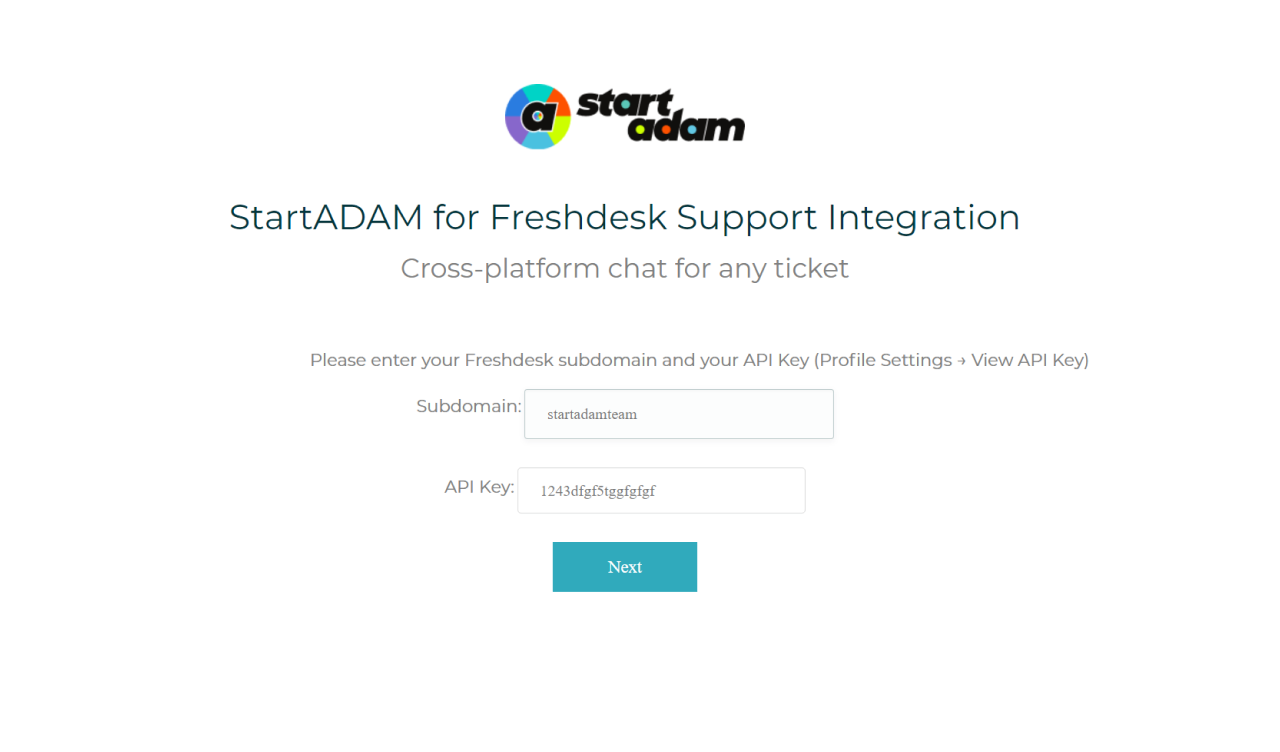
And…that’s it! All your conversations around each ticket you mirror from your favorite communication tool and Freshdesk – and vice-versa.
Need support?
If you need any help during installation, just send an email to hello@startadam.com and our team will be happy to help.