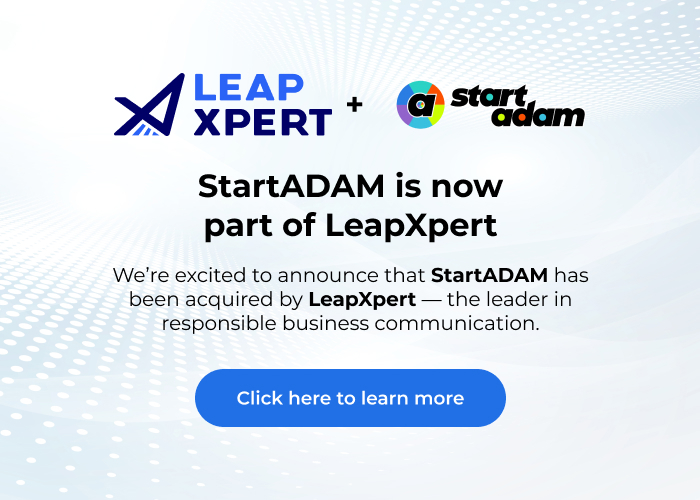StartADAM Integration
to Basecamp Setup Guide
Please keep these instructions handy in this tab until you finish the entire process.
1. Access the StartADAM Client Portal
Create your StartADAM Client Portal account at my.a.link
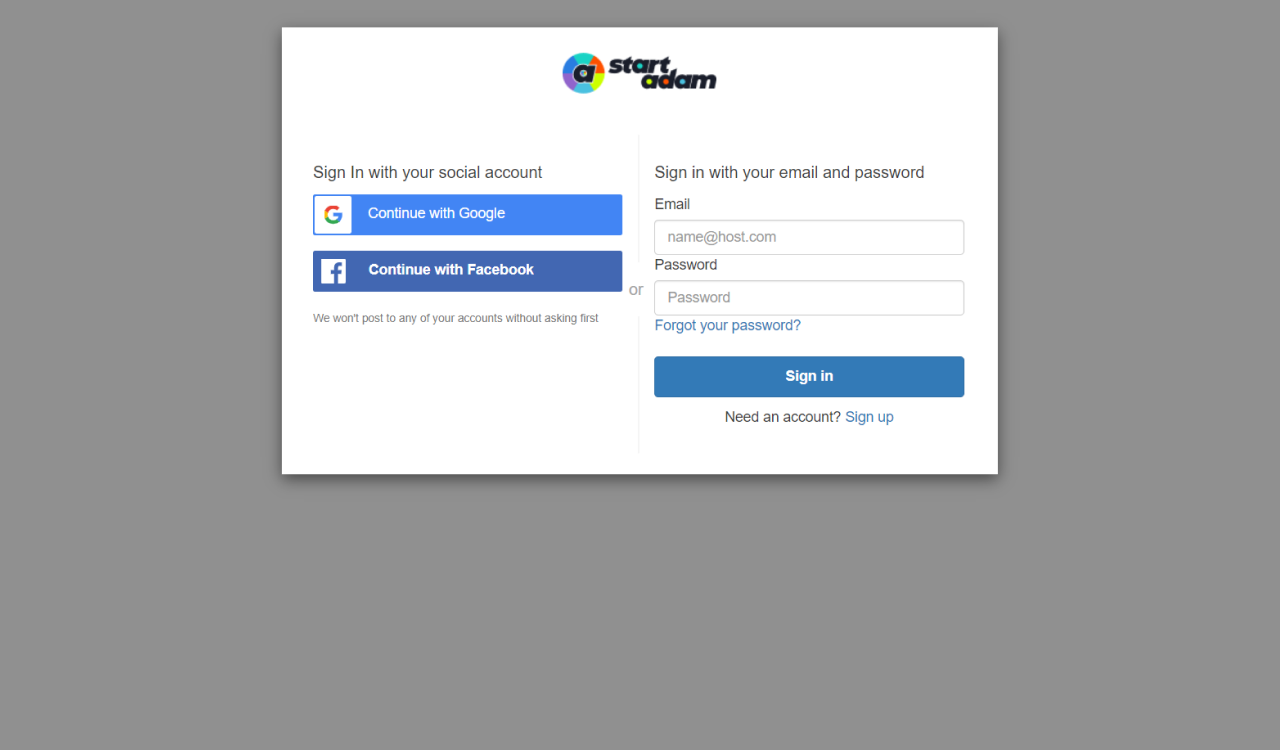
2. Activate the trial period
Activate the trial for the Standard plan to enable the Basecamp integration.
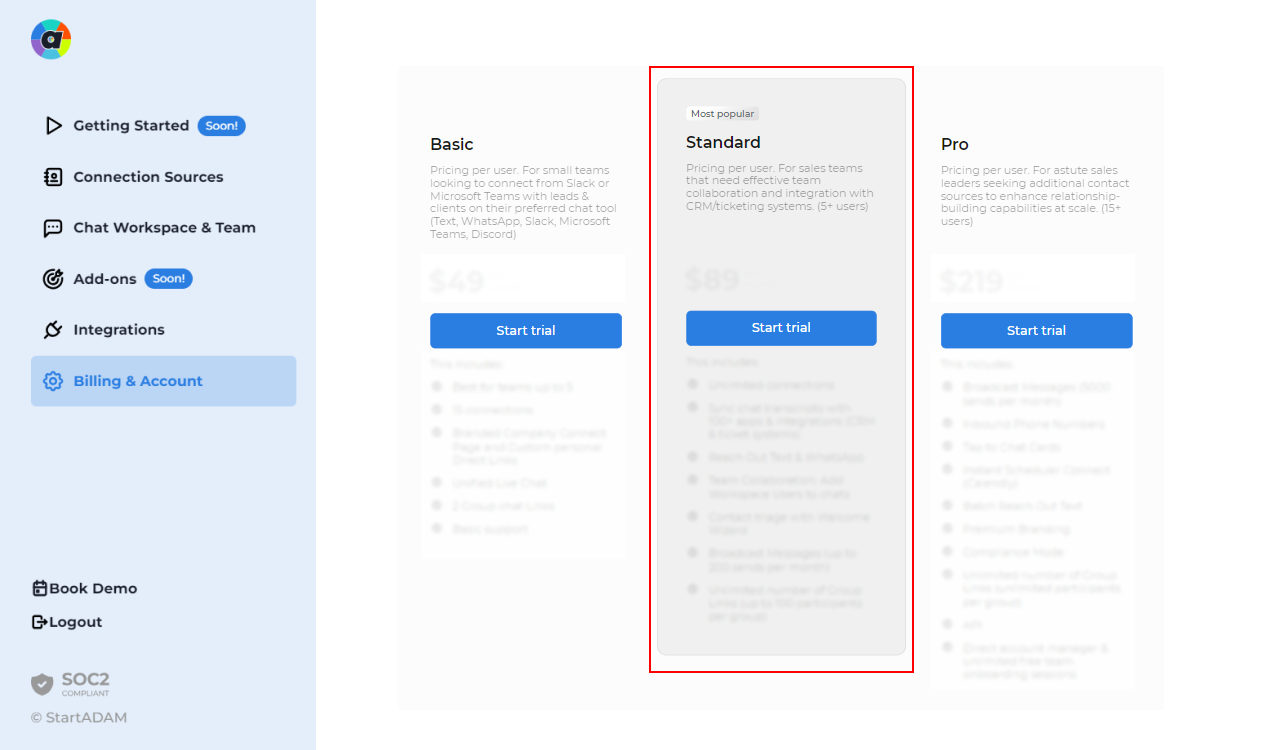
3. Authenticate your chat platform
In the StartADAM Client Portal, navigate to ‘Chat Workspace & Team’ in the menu and authenticate your team’s preferred chat platform.
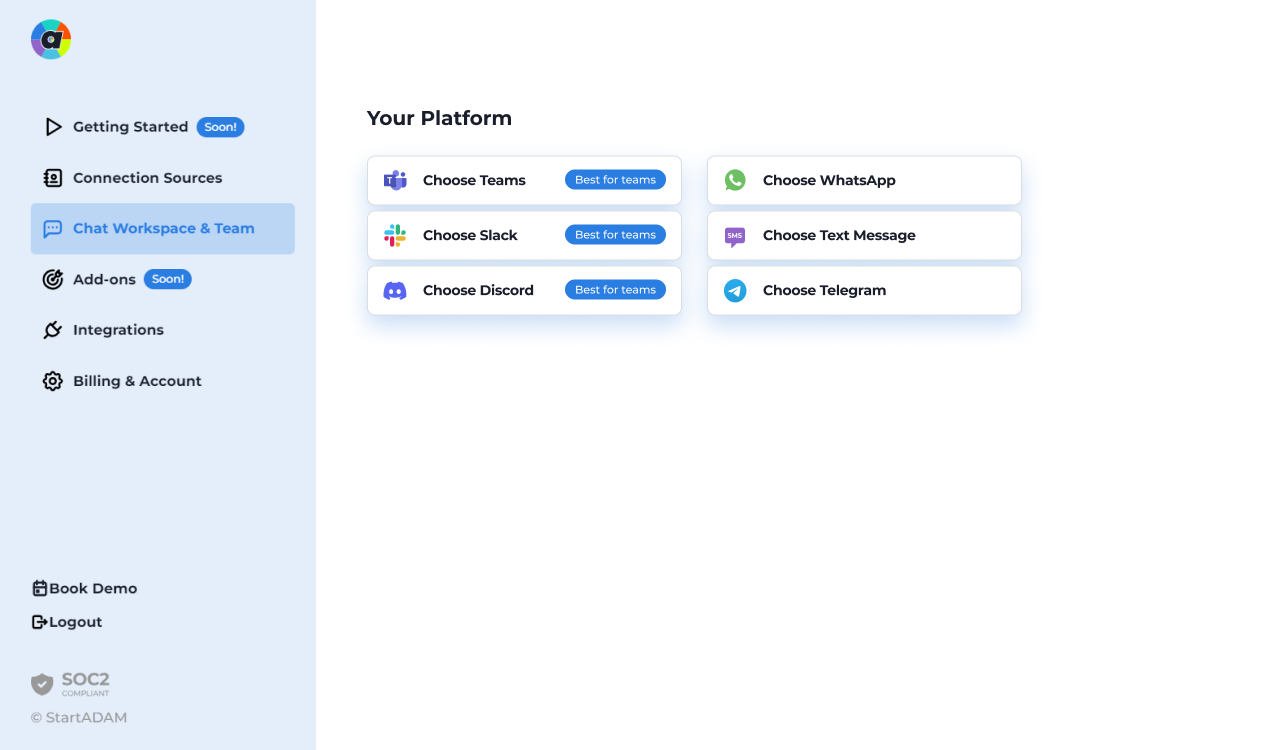
4. Connect your Basecamp account
In the StartADAM Client Portal, go to the ‘Integrations’ in the menu, locate the Basecamp integration, and click ‘Access’.
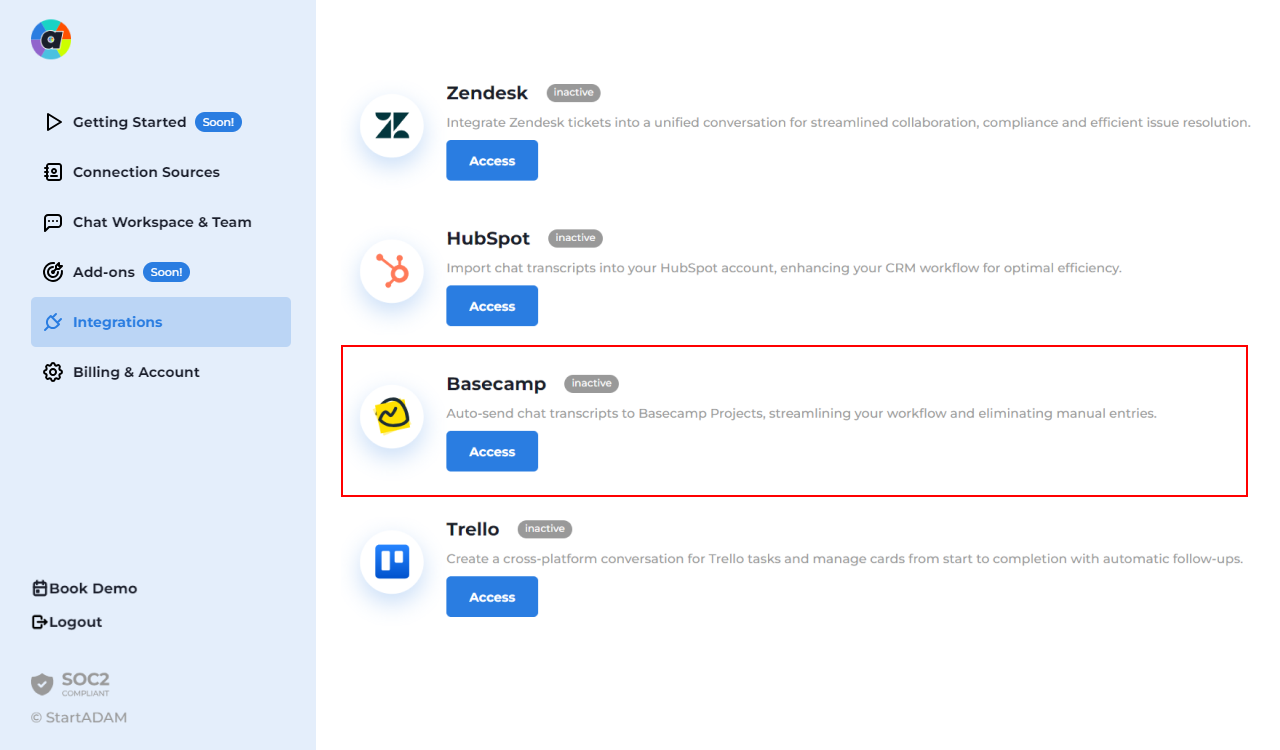
5. Login to your Basecamp account
Use your usual HubSpot login and then select your Basecamp account where chat transcripts will be redirected.
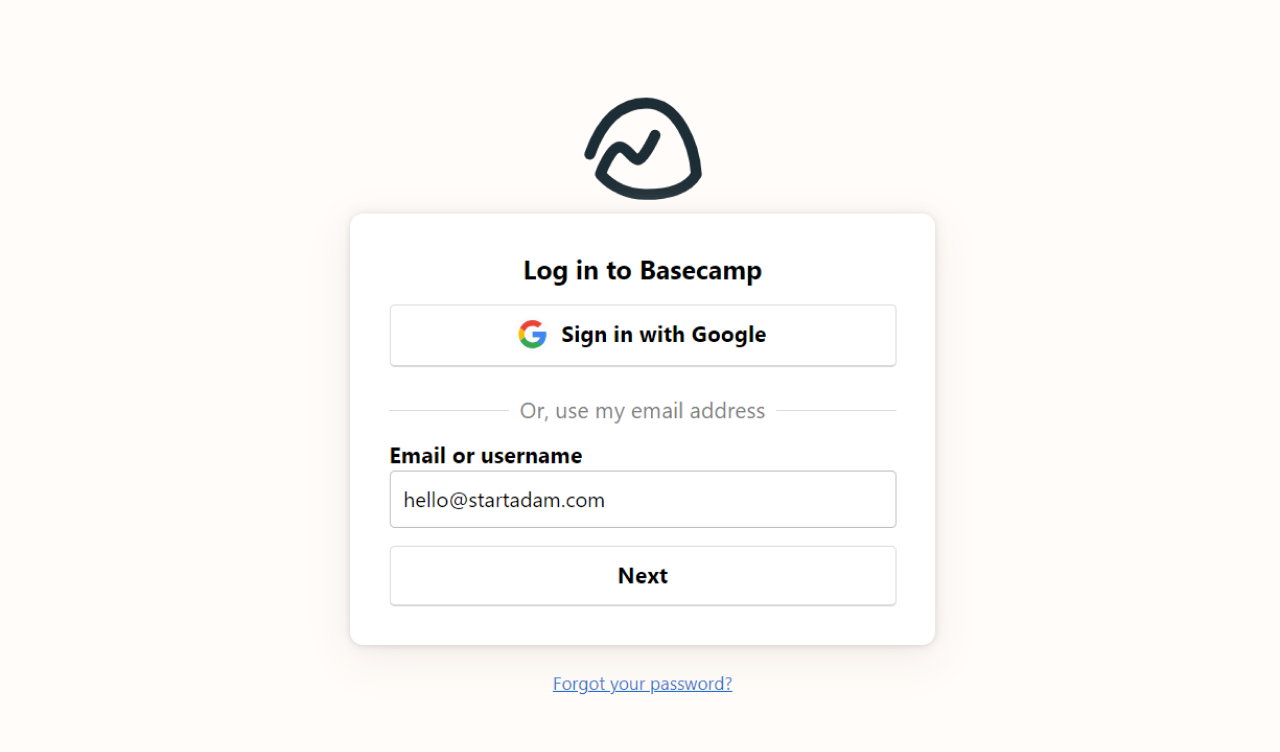
And…that’s it! All your conversations transcripts involving recipients corresponding to a client in each Basecamp Project will seamlessly reflect in Basecamp under the respective Projects’ ‘Chat’ section.”
Need support?
If you need any help during installation, just send an email to hello@startadam.com and our team will be happy to help.