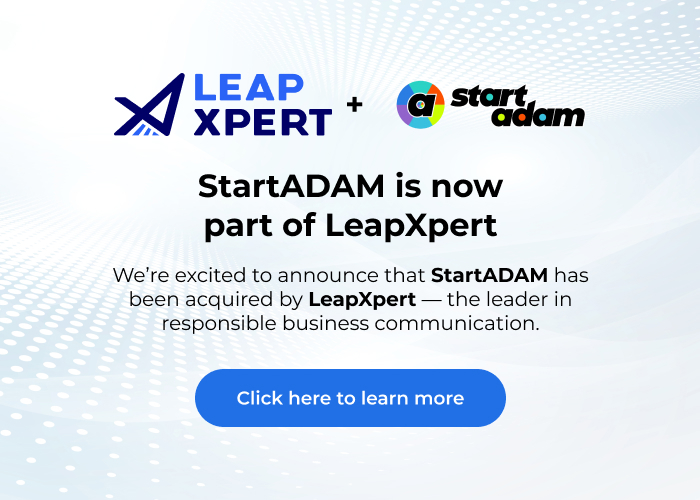Teams – How to create a shareable group link
- This guide will walk you through the steps of setting up a group channel in Teams to enable seamless cross-platform communication with your external contacts. You’ll learn how to create a group, share a link, and invite contacts to the group.
- You’ll need to have your StartADAM client portal set up before this step. Here’s a quick guide for that.
How to set up the integration:
Find StartADAM bot in your chats and type @startadam
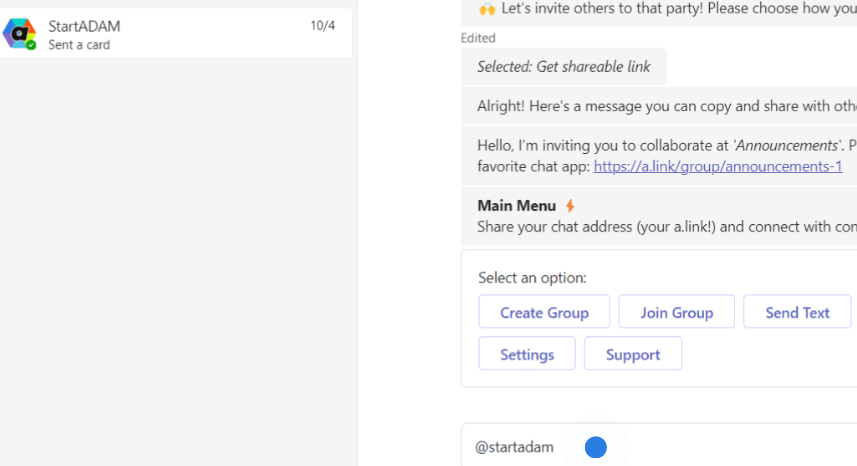
Select Create group
Write a name for your group
Add details of the group or select Skip
Option 1: Select Get shareable link

Now you have your group link! Share the group link with your external contacts
Option 2: Select Invite via email

Enter the email address of your contact(s)
Select Yes, confirm
Using your group link or email invite, your external contacts can connect their Slack to communicate with you

Your contact will need admin permission to install the StartADAM app in their Teams workspace
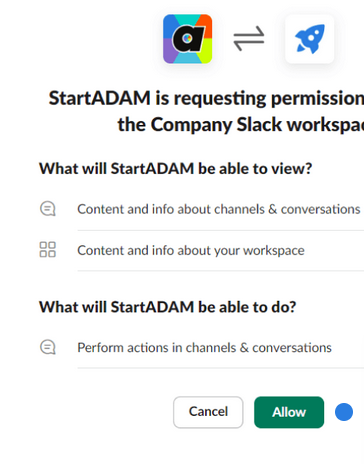
A new channel will open in your Teams workspace and one in your contact’s Slack workspace for you to chat!
All members on your contact’s Slack workspace can access the channel, as can your Teams members, based on the number of internal seats your StartADAM account has

Slack is just one example here and you may create a StartADAM group channel with multiple chat platforms!
Still need help?
Get a free training session
Get a firsthand experience of our product through a personalized demonstration.