How to Build and Manage Discord Teams Integration for Seamless Collaboration
November 14, 2024
November 14, 2024
4 min
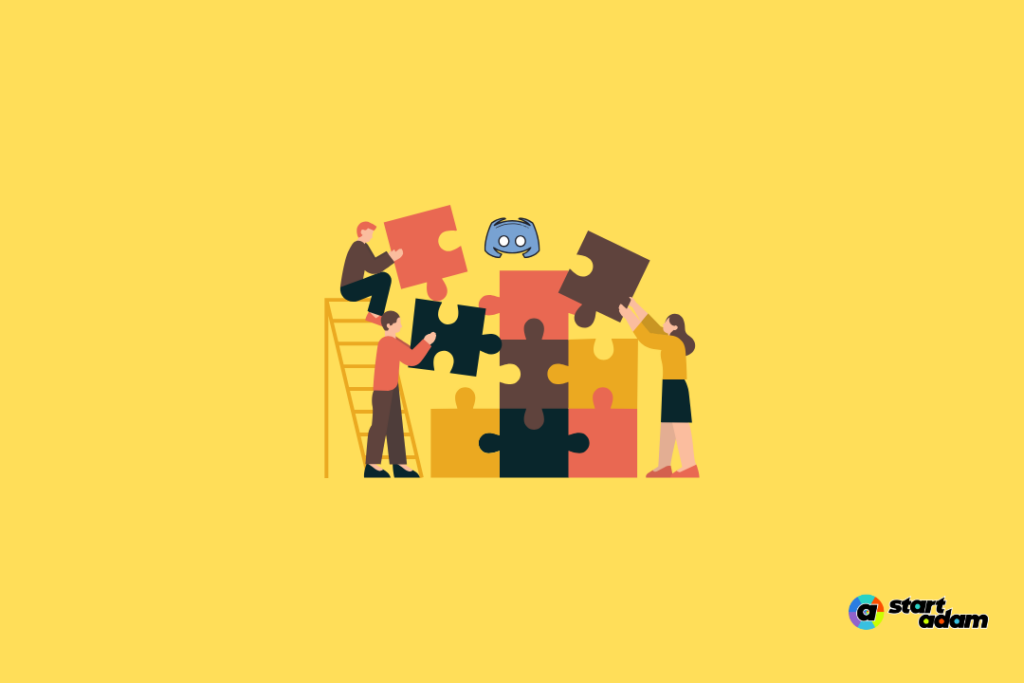
With remote work and digital collaboration on the rise, Discord has become more than just a chat app for gamers. Its versatile platform and intuitive interface make it a powerful tool for team collaboration, offering features that help teams of all sizes stay connected and productive.
In this guide, we’ll explore how to build and manage Discord Teams Integration to improve communication, optimize workflows, and streamline your collaboration efforts. Plus, we’ll introduce StartADAM as a complementary tool to make managing your Discord Teams even more effective.
What Is Discord Teams Integration?
Discord Teams Integration is a feature that allows businesses, communities, and project teams to create custom spaces tailored for effective communication and collaboration between Discord and Teams. Discord offers multiple channels, customizable roles, and integrations that can be adapted to support team needs. Here’s a quick breakdown of what makes Discord Teams Integration an excellent choice for teams:
- Channels: Organized spaces for different conversations, topics, or projects. Teams can create separate channels for general updates, project-specific discussions, or even social interaction.
- Roles and Permissions: Teams can assign roles to organize members by function (e.g., Admin, Project Lead, or Member) and restrict access to sensitive information or specific tasks.
- Voice and Video Channels: Discord supports real-time collaboration with voice and video channels, making it easier to host virtual meetings or quick check-ins.
Why Use Discord Teams for Businesses and Organizations?
Discord isn’t just for gamers; its flexibility and low-cost structure make it a great choice for businesses, remote teams, and even educational groups. Here are some key benefits:
- Affordable: Unlike some business communication tools, Discord offers free features that are powerful enough for most small to medium-sized teams.
- Flexible Setup: From small startups to larger organizations, Discord Teams can be customized to suit your unique needs.
- Familiarity with Younger Generations: As a popular app among younger demographics, Discord is ideal for startups and tech-forward businesses.
Setting Up a Discord Team: Step-by-Step Guide
Ready to set up your own Discord Team? Here’s a straightforward guide to get you started.
- Create Your Server:
- Open Discord and create a new server. Give it a name that reflects your team or project’s purpose.
- Set Up Channels:
- Start with general channels like #announcements or #general for broad team updates.
- Create dedicated channels for project-specific discussions to keep conversations organized.
- Consider adding a social channel where team members can connect casually.
- Assign Roles and Permissions:
- Customize roles to reflect your team structure. Common roles include Admin, Project Manager, and Team Member.
- Assign permissions based on the role, such as allowing only Admins to post in announcement channels.
- Use Bots for Automation:
- Discord allows bot integrations to automate tasks like welcoming new members or reminding team members of upcoming deadlines.
Best Practices for Managing Discord Teams Effectively
Setting up a Discord Team is only the beginning. Here are some tips to keep your team engaged and your workspace organized.
- Establish Communication Protocols:
- Use @mentions carefully to avoid notification fatigue.
- Set clear rules for each channel (e.g., no unrelated messages in project channels).
- Engagement Techniques:
- Schedule regular video or voice check-ins to stay connected and aligned.
- Use polls and surveys to get feedback or make decisions collaboratively.
- Security and Privacy:
- Make sure sensitive channels have restricted access.
- Regularly review and update role permissions as your team grows.
Integrating Discord Teams with Other Tools and Platforms
Discord is already a great tool for team communication, but it can become even more powerful when integrated with other productivity platforms. Here’s how:
- Project Management: Use Trello or Asana with Discord to keep project details accessible to all team members.
- Cloud Storage: Integrate with Google Drive or Dropbox to share important files seamlessly.
- Automation Bots: Set up bots to handle reminders, meeting schedules, or repetitive tasks.
StartADAM further enhances this setup by providing a central hub for monitoring activities, tracking productivity, and gaining insights into the effectiveness of your team’s collaboration efforts.
Conclusion
Discord Teams can be a game-changer for any organization looking to enhance communication and collaboration in a flexible, digital environment. By following the steps above, you can set up and manage an efficient Discord server for your team, leveraging the platform’s unique features to suit your needs. For those who want to take it a step further, StartADAM offers the tools you need to optimize team engagement, track productivity, and manage team growth.
Ready to boost your Discord Team’s productivity? Visit StartADAM to learn more and get started!