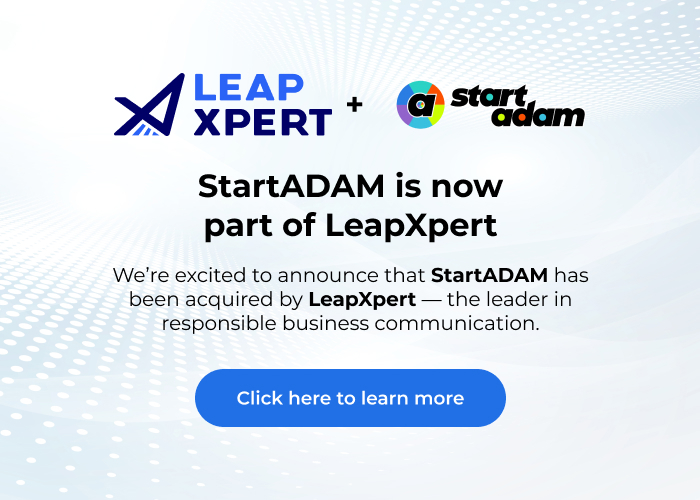Connect Trello with SMS
Integrate Trello with SMS in just a few clicks with SOC2 levels of security with StartADAM. Now you can work with the apps you love without compromise.
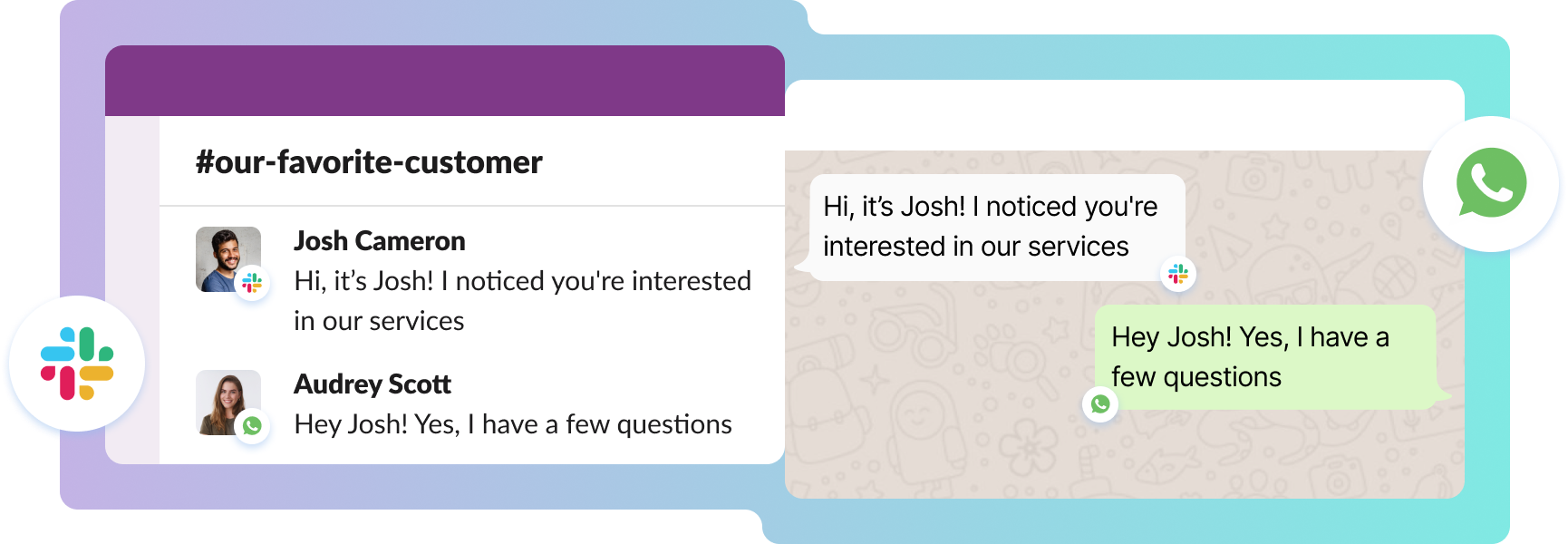
+1000 integrations to fit your workflow
Connect Trello t o SMS in a matter of minutes.
Step 1
Enable Chat
Step 2
Centralize Chat
Step 3
Store Chat
Why is it useful?
This combination allows field contractors to receive and update task information in real-time, even in low connectivity areas, without needing to access Trello directly.
Imagine having an open channel with your contacts on WhatsApp without playing the chasing game
A plan that fits every need
Pay annually and save 20%
A paid user refers to internal users in your company only. Include your sales people, customer success & managers who will use StartADAM to receive or initiate contact, outbound messages, create groups, manage settings, and carry a.links.
Secure at our core.
start adam supports cross-platform communication in a totally compliant way.
FAQ
To get started, go to the Trello Power-up directory and search for StartADAM. Then, authorize the power-up to access your Trello account. After authorization, launch the StartADAM power-up and navigate to the ‘My Chat Tool’ section. From there, select the SMS option to verify your phone number with StartADAM. After verification, you can create Trello cards and assign them to workers/collaborators (invited by you), who can then join conversations about each Trello card via their preferred chat application.
StartADAM creates a conversation group for each Trello card, allowing members to participate in the conversation via different chat tools such as Slack or Whatsapp. Additionally, only the manager is required to log in to Trello, as workers can update Trello boards via their communication app without having to access Trello directly, all thanks to StartADAM’s integration.
The process begins within Trello. First, log in to your Trello account and install the StartADAM power-up for Trello. Then, proceed to authenticate SMS within the StartADAM Trello power-up by following the provided instructions.
No administrator approval is necessary to install StartADAM in Trello. Simply look up StartADAM in the Trello Power-up directory and authorize it on your Trello account.
Through the StartADAM Trello power-up interface, you can invite members to join StartADAM using their chat tool and become eligible to be assigned as a worker or collaborator to your Trello cards.