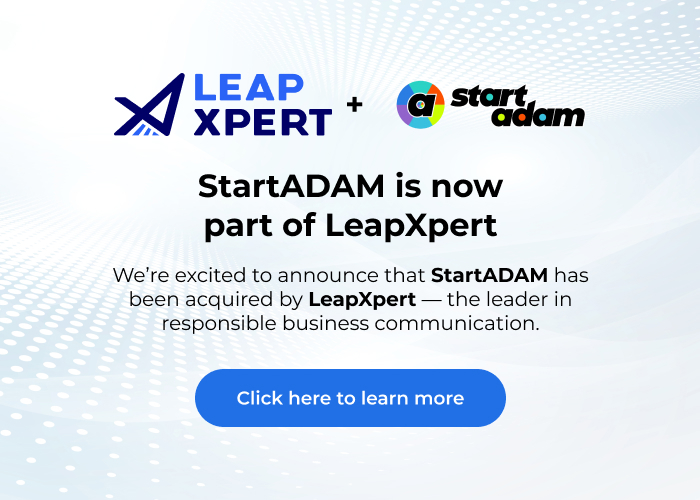Connect Trello with WhatsApp
Integrate Trello with WhatsApp in just a few clicks with SOC2 levels of security with StartADAM. Now you can work with the apps you love without compromise.
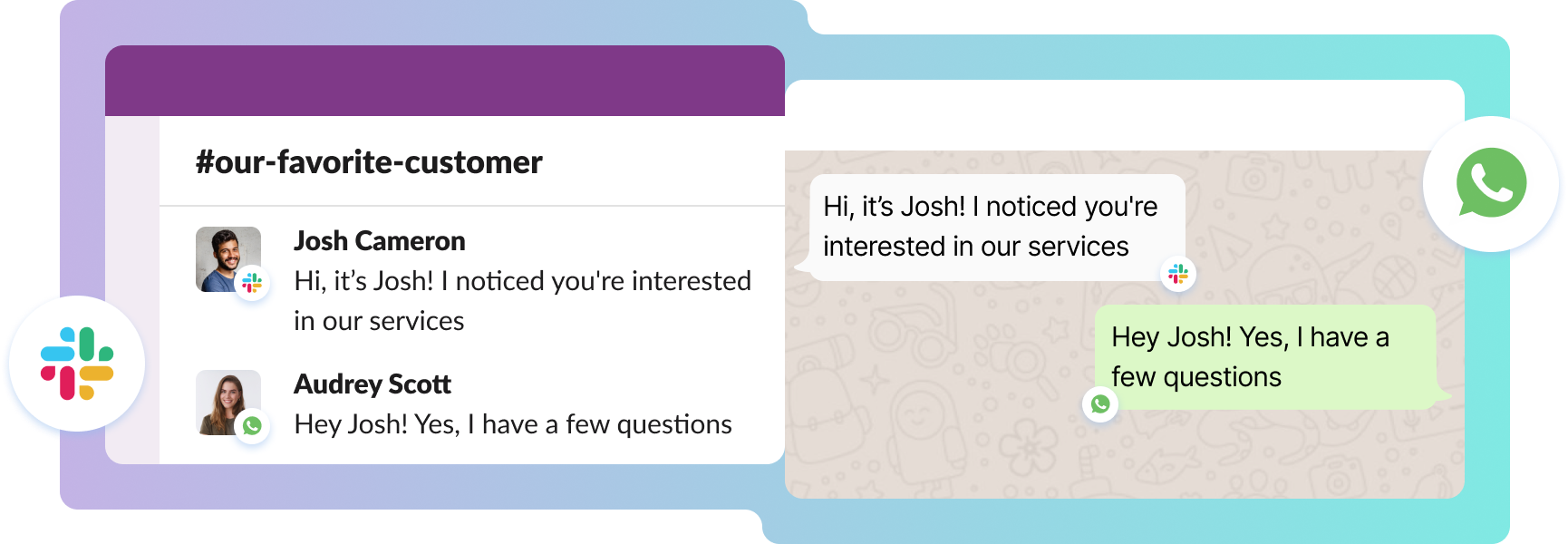
+1000 integrations to fit your workflow
Connect Trello to WhatsApp in a matter of minutes.
Step 1
Enable Chat
Step 2
Centralize Chat
Step 3
Store Chat
Why is it useful?
StartADAM connects Trello to WhatsApp so the team can get real-time campaign updates and chat on WhatsApp. This connection improves team collaboration and task management without switching programs. They can also receive Trello updates in their WhatsApp group, keeping everyone informed.
Imagine having an open channel with your contacts on WhatsApp without playing the chasing game
A plan that fits every need
Pay annually and save 20%
A paid user refers to internal users in your company only. Include your sales people, customer success & managers who will use StartADAM to receive or initiate contact, outbound messages, create groups, manage settings, and carry a.links.
Secure at our core.
start adam supports cross-platform communication in a totally compliant way.
FAQ
To get started, go to the Trello Power-up directory and search for StartADAM. Next, authorize the power-up in your Trello account. Once authorized, open the StartADAM power-up and access the ‘My Chat Tool’ menu. There, click the WhatsApp button to authenticate your WhatsApp account with StartADAM. Once authenticated, you will be able to assign workers/collaborator (invited by you) to cards and access communication groups where everyone involved can join using their favorite chat tool.
StartADAM creates one conversation group for each Trello card – enabling members to join the discussion through various chat tools such as Slack or Whatsapp. In addition, only the manager needs to login to Furthermore, only the manager is required to log in to Trello since workers can update Trello boards from their communication app without having to access Trello directly, thanks to StartADAM’s integration.
It all starts in Trello. So, first of all, access your Trello account and install the StartADAM power-up for Trello. Next, follow the instructions to authenticate WhatsApp within the StartADAM Trello power-up.
You don’t need admin approval to install StartADAM in Trello. Just search for StartADAM in the Trello Power-up directory and authorize it on your Trello account.
Via the StartADAM Trello power-up interface, you will invite members to join StartADAM with their chat tool and become eligible to be assigned as a worker or as a collaborator to your Trello cards.