How To Successfully Perform A Slack To Teams Migration
September 25, 2024
September 25, 2024
7 min
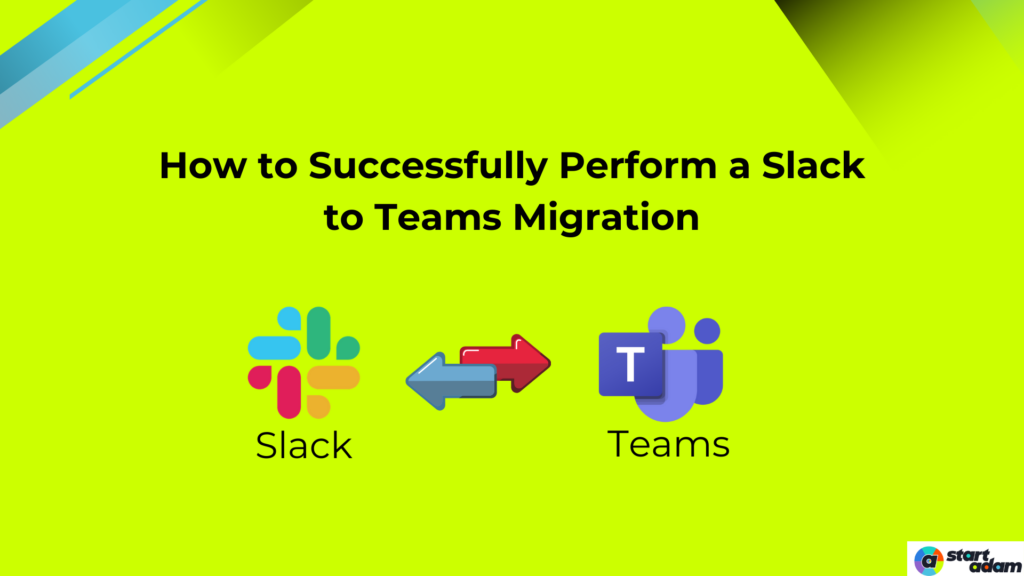
Slack to Teams migration is a huge change for an organization. It’s natural to wonder how this switch will impact communication and daily workflows.
Both Slack and Microsoft Teams are forms of messaging tools that enable collaboration, but understanding their differences is key to easing the transition.
Dreading the hassle of moving your team? This article covers the key steps for a successful migration, from planning to execution and post-migration actions, to help you feel confident throughout the process.
1. Identify and Prioritize the Data to be Migrated
Before diving into the migration process, it’s essential to assess the data that needs to be transferred. You should focus on the following critical aspects:
Identify Necessary Data: Determine which data is critical for your team, including workspaces, direct messages, private channels, public channels, and archived channels.
Define Post-Migration Format: Establish how the identified data should be organized and formatted in Microsoft Teams to ensure seamless access and usability.
Eliminate Unnecessary Information: Clean up redundant or irrelevant data before migration. It will streamline the process, saving both time and costs.
Enhance Team Collaboration: Prioritize critical data not only to facilitate a smoother migration but also to support improved collaboration within Teams, ensuring your team has the right tools and information at their disposal.
By focusing on these key areas, you can ensure your transition from Slack to Teams will be seamless, minimizing potential challenges and disruptions.
2. Create a Migration Plan
- Step 1: Identify specific elements to migrate from Slack to Teams, including channels to be migrated and their structure in Teams, and whether to migrate direct messages.
- Step 2: Determine the process for migrating direct messages and identify files and data to transfer, including any third-party integrations or apps in use.
- Step 3: Form a dedicated migration team with representatives from key departments, such as IT, HR, and Communications, to oversee the migration process and address any issues.
- Step 4: Establish a realistic timeline for the migration, considering the size of your organization and the amount of data to be migrated.
- Step 5: Create milestones to track progress throughout the migration process.
- Step 6: Allocate sufficient time for testing and adjustments to ensure a smooth transition from Slack to teams.
3. Prepare Your Setup
Before migrating data from Slack, you need to prepare your Microsoft Teams environment. Here are the key steps:
1. Set Up Teams and Slack
Create the necessary teams and channels in Microsoft Teams, mirroring the structure you had in Slack as closely as possible. This will help users feel familiar and comfortable in the new environment during the Slack to Teams migration process.
2. Customize Settings
Customize Teams settings to align with your organization’s needs. This includes adjusting permissions, notifications, and integrations with other tools your organization uses.
3. Integrate Third-Party Apps
Identify any third-party apps or integrations currently in use on Slack that your team would like to continue using in Teams. Microsoft Teams supports a wide variety of applications, and integrating these can enhance functionality and ease the transition.
4. Data Migration Process
The actual migration of data from Slack to Teams can be complex, but following these steps can simplify the process:
1. Use a Migration Tool
Employ a third-party migration tool specifically designed to transfer data from Slack to Teams. Tools like CloudFuze, AvePoint, and ShareGate can automate the migration process, minimizing errors and saving time.
2. Migrate Channels and Messages
Use the migration tool to transfer channels and messages while maintaining the structure and context of conversations. This ensures that users can follow discussions without confusion.
3. Transfer Files
Move files stored in Slack to their corresponding locations in Teams. Make sure that files are organized correctly and that permissions are set so team members can access necessary documents.
4. API Integration
Leverage APIs such as Microsoft Graph API to facilitate the migration process, especially for larger data sets. This helps efficiently manage data transfers while adhering to security protocols.
By following these steps and using appropriate tools and APIs, you can effectively migrate your data from Slack to Microsoft Teams without major disruptions or data loss.
5. Training and Support
Once the migration is complete, providing training and support for your team is essential to ensure a smooth transition to Teams. Here are some quick tips and best practices to guide the process:
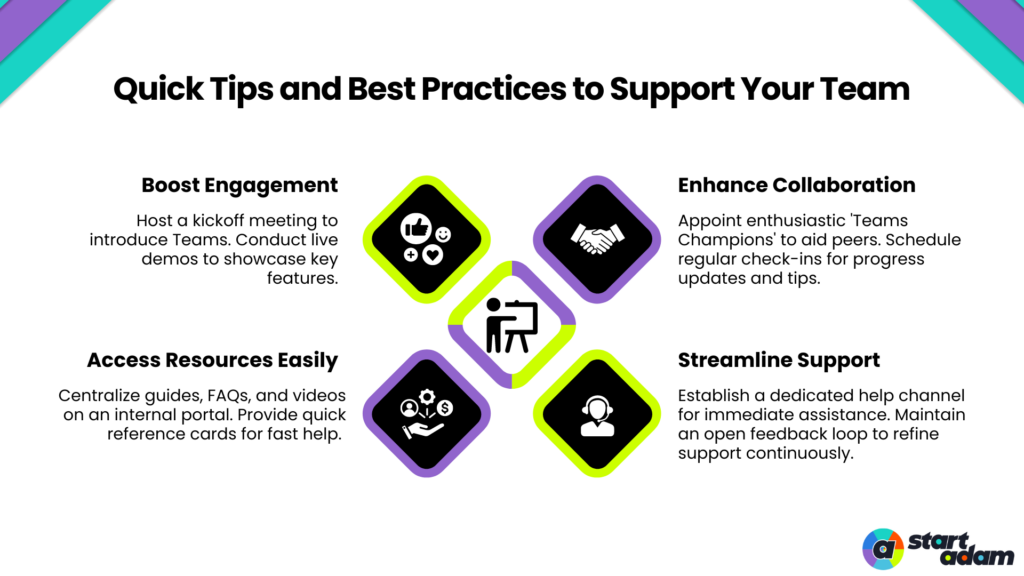
6. Validate Migrated Channels and Features
When migrating from Slack to Microsoft Teams, it’s important to ensure that all channels and features are correctly transferred.
Channel Organization
- In Slack, channels are categorized into public and private groups, while in Microsoft Teams, channels exist as sections within teams.
- Each Slack channel typically corresponds to a team in Teams.
- However, third-party tools like ShareGate and CloudFuze allow for renaming Slack channels and migrating them as either a team or a sub-channel within a team.
- After migration, verify that all Slack channels have been accurately transferred to the correct teams, including all users and conversations.
Feature Verification
- Slack provides various features for efficient communication, including messages, emojis, replies, timestamps, @mentions, attachments, and media sharing (images and videos), along with group and direct messaging and threads.
- It is crucial to confirm that all these features are available in Microsoft Teams post-migration to ensure a seamless transition for users, allowing them to use the Teams environment without any disruptions.
- You should check that all chat features and user interactions from Slack are preserved in Teams.
Start Your Migration from Slack to Teams Today
Migrating from Slack to Microsoft Teams can considerably improve how your organization collaborates and works together. To make this transition successful, it’s important to have a clear plan that includes careful preparation, data transfer, training for users, and ongoing assistance.
Encourage your team to adapt to the new features available in Teams, and take this chance to enhance communication and teamwork within your organization. By executing this migration thoughtfully, you can create a more efficient and connected workplace.
FAQs
1. Why move from Slack to Teams?
Slack to Teams migration enhances collaboration with powerful features like video conferencing, screen sharing, and file collaboration. Teams also integrate seamlessly with Microsoft’s productivity suite, improving overall productivity and communication for your organization.
2. How does a Microsoft Teams intercom system benefit organizations?
By implementing a Microsoft Teams intercom system, you can streamline communication, reduce response times, and facilitate real-time collaboration among team members. This improves overall efficiency and ensures that important messages are delivered promptly within the organization.
3. What is the Slack channel equivalent in Teams?
In Microsoft Teams, channels serve as the equivalent of Slack channels, allowing teams to create dedicated spaces for specific topics, projects, or discussions. Each team can have multiple channels to facilitate organized communication and collaboration among members.
4. What is Microsoft Teams interoperability, and why is it important?
Microsoft Teams interoperability refers to the platform’s ability to connect and work seamlessly with other applications and services, enabling users to communicate and collaborate effectively across different tools. This integration enhances productivity by streamlining workflows and improving user experience.
5. How can I prepare my team for the transition to Microsoft Teams?
To prepare your team, conduct training sessions to familiarize them with Teams’ features and functionalities. Additionally, provide user guides, FAQs, and access to video tutorials to help them adapt to the new platform.
6. What should I do if my team encounters issues after the migration?
Establish a support system to address any questions or issues that arise post-migration. This can include setting up a dedicated helpdesk, creating a Slack channel for inquiries, or assigning team members to assist with troubleshooting.
7. How do I enable third-party API in Teams?
To enable third-party APIs in Teams, navigate to the Teams app and select “Apps” from the left sidebar. Click on “Upload a custom app” and follow the prompts to add your desired API integration for enhanced functionality and collaboration.
8. How do I track user activity on Microsoft Teams?
To track user activity on Microsoft Teams, access the Microsoft 365 admin center. Go to the Reports section and select “Usage.” You can view detailed activity reports, which provide insights into user engagement, team interactions, and overall usage patterns.
Related Reads
How Integrating Slack with Teams Enhances Team Collaboration
The Role of Microsoft Teams in Streamlining CRM Workflows
Team Collaboration Through Microsoft Teams-Slack Interoperability